Learn how to easily set up Glo TV on your MAG box in 2025. A complete step-by-step guide for IPTV beginners using MAG 250, 254, 322, 420, and more.
Introduction: Why Use MAG Boxes for Glo TV?
MAG boxes are among the most reliable IPTV set-top boxes globally. When paired with Glo TV subscriptions, they deliver smooth, buffer-free access to live TV, movies, and series. In addition to this, it also provides HD quality In this guide, we’ll show you how to set up Glo TV on MAG boxes in just a few minutes.
Step 1: What You Need Before Setting Up Glo TV on MAG Box
Before you start, make sure you have the following:
- A stable internet connection (minimum 10 Mbps)
- A working MAG box (MAG 250, 254, 322, 420, or newer)
- Portal URL of GLOTV or playlist from your provider
- Subscription of GLOTV with active MAC address
Step 2: Connect Your MAG Box to the Internet
- FIRSTLY,Plug in and power it on.
- THEN,Use an Ethernet cable for best stability or connect via Wi-Fi (available in MAG Wi-Fi-enabled models).
- AT LAST,Make sure your MAG box is showing “Connected” in network settings.
Step 3: Find Your MAG Box MAC Address for Glo TV Activation
To activate your Glo TV subscription, the provider needs your MAG’s MAC address.
- Go to Settings > System Settings > Device Info
- Note the MAC address (starts with 00:1A:79…)
💡 Tip: In addition to this,share this MAC address with your Glo TV provider to get your account linked.
Step 4: Enter the Glo TV Portal URL on MAG Box
Once your subscription is activated, follow these steps:
- Firstly,on the remote, press “SET” to open settings
- Then go to System Settings > Servers > Portals
- In “Portal 1 Name,” type: Glo TV
- In “Portal 1 URL,” enter the URL provided by Glo TV (e.g.,
http://glotvbillingpanel.com:8080/c/) - Leave other fields blank
- At last,click OK and exit settings
Step 5: Restart MAG Box to Load Glo TV Dashboard
After saving the portal:
- Power off the MAG box
- Turn it back on
- Glo TV interface should now load
- Enter your login details if required (depends on panel)
Congratulations! You’re now ready to enjoy 24,000+ channels and 90,000+ movies with your Glo TV MAG box setup.
Common Errors When Setting Up Glo TV on MAG Box (and Fixes)
❌ Stuck on Loading Portal
✔ Check if portal URL is correct
✔ Ask your provider if MAC is active
❌ No Signal or Black Screen
✔ Check HDMI connection
✔ Reboot the box
❌ Authentication Failed
✔ Confirm subscription is paid and MAC is registered
FAQs About Glo TV Setup
Q: Can I use Glo TV on multiple MAG boxes?
A: You need one subscription per device unless multi-screen is allowed.
Q: Which MAG models support Glo TV?
A: MAG 250, 254, 256, 322, 420, 524, and above are supported.
Q: Do I need a VPN to watch Glo TV?
A: In some countries, a VPN may improve access or bypass ISP restrictions.
Final Thoughts: Enjoy Seamless Streaming with Glo TV on MAG Boxes
Setting up Glo TV on MAG boxes is easy and takes just a few minutes. Whether you’re streaming from Switzerland, the UK,USA,CANADA or anywhere in the world, MAG devices deliver a professional IPTV experience.
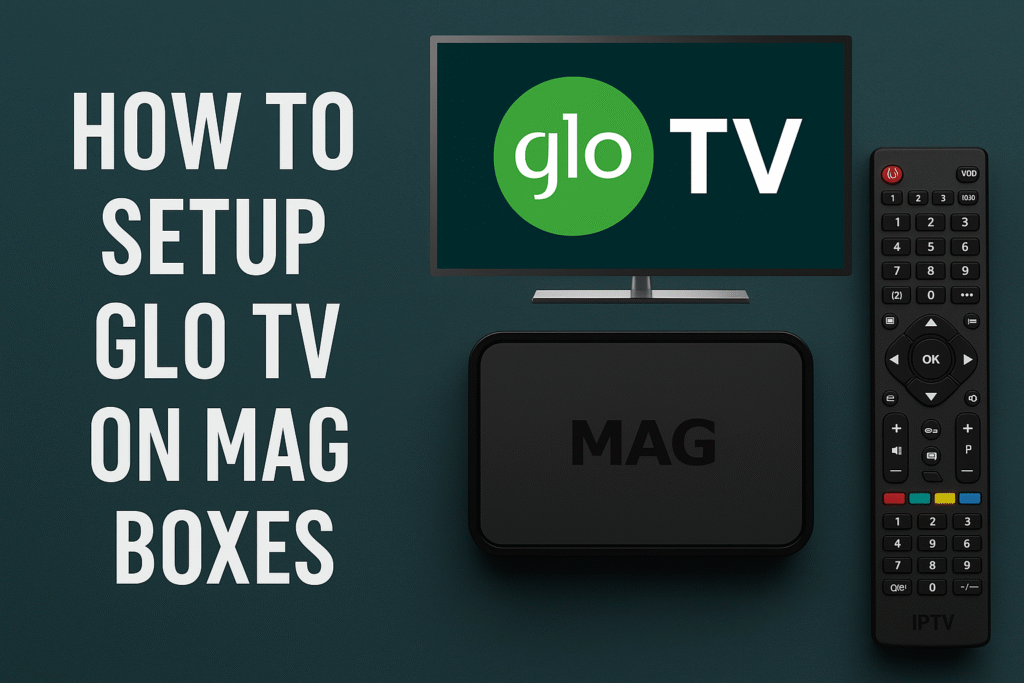
Pingback: " Watch 20,000+ Channels with Glo TV – Simple Setup" - Glotv Billing IPTV Panel 2025